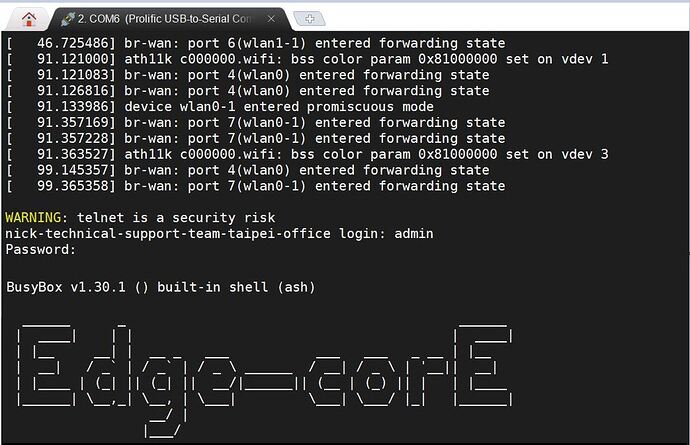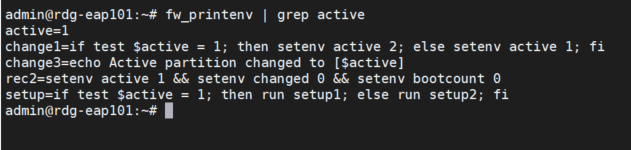I have an EAP101 with TIP firmware but I want to switch to using standard Edge-core firmware to use it on the Edge-core EcCloud. How do I do this? Thank you in advance!
-
Download the necessary material here.
-
Confirm that you are using an EAP101(T-US)/EAP102(T-US), or you had flashed an Edgecore standard firmware into TIP firmware following the TIP Confluence instruction.
-
Use the Serial Console cable to connect to the EAP101 console port with BAUD=115200.
-
Prepare the TFTP server to your computer and put the downloaded files into the TFTP server. Set your computer ethernet interface to 192.168.1.99, and connect the ethernet to the EAP101 LAN port.
-
Power on the EAP101 and fast hit any key to stop autoboot, and access the U-boot terminal.
-
After accessing the U-boot, proceed with the following command.
1. Flash Edgecore uboot image (u-boot) # setenv ipaddr 192.168.1.11 # setenv serverip 192.168.1.99 //Your TFTP Server IP # ping 192.168.1.99 # tftpboot norplusnand-ipq6018-single.img # imgaddr=$fileaddr && source $imgaddr:script # sf probe # sf erase 0x510000 0x10000 # reset //AP reboots, and we access to U-boot again. 2. Access to U-boot to flash EC image (u-boot) # setenv active 1 # setenv upgrade available 1 # saveenv # setenv ipaddr 192.168.1.11 # setenv serverip 192.168.1.99 //Your TFTP Server IP # ping 192.168.1.99 # tftpboot EAP101-v11.1.1-549-a0b95dac-edgecore_eap101-squashfs-nand-factory.bin && imgaddr=$fileaddr # imxtract $imgaddr ubi && nand device 0 # nand erase 0x00000000 0x03c00000 # nand write $fileaddr 0x00000000 $filesize # nand erase 0x3c00000 0x3c00000 # nand write $fileaddr 0x3c00000 $filesize # reset //AP reboots, but we don't access to U-boot. -
Let the device boots into the AP Network Operating System (AP NOS).
3. SET device SN:
>>> login: admin
>>> Password: admin
root@Edgecore:~# acc hw all
...
root@Edgecore:~# acc hw set SN 1234567890(Device Serial Number)
root@Edgecore:~# acc save
Enter password:
(Please contact [email protected] for remote assistance.)
root@Edgecore:~# reboot //AP reboots. Access to AP NOS again.
4. SET country code (CONSOLE LINUX root LOGIN SHELL)
>>> login: admin
>>> Password: admin
root@Edgecore:~# acc hw all
...
root@Edgecore:~# acc hw set Model EAP101-WW
== Set different Model name by different country code ==
WORLD WIDE: # acc hw set Model EAP101-WW
US ONLY: # acc hw set Model EAP101-FCC
TH ONLY: # acc hw set Model EAP101-TH
JP ONLY: # acc hw set Model EAP101-JP
root@Edgecore:~# acc save
Enter password:
(Please contact [email protected] for remote assistance.)
root@Edgecore:~# rm -rf /overlay/upper/*
root@Edgecore:~# reboot
After the last rebooting, you will have an ecCloud EAP101.
By default, you can access 192.168.2.1 from LAN port and continue upgrading to the latest ecCloud firmware available via the below link.
https://support.edge-core.com/hc/en-us/sections/900000391183-Firmware
If you want to add the EAP101 to ecCloud, please contact [email protected] and tell us the device SN & MAC for us to register into the ecCloud database.
Note: In the near future, we are going to release a new feature for ecCloud to manage OpenWiFi 2.4.0 devices. We’ll announce it in the OpenWiFi Forum, too.
About EAP102, the command logic is the same.
You can access the necessary files here.
Please replace the TFTF command with EAP102 files.
-
Flash Edgecore uboot image (u-boot)
tftpboot eap102-spf111-norplusnand-ipq807x-single-0603.img -
Flash EC image (u-boot)
tftpboot EAP102-v11.2.0-749-a2839bad-edgecore_eap102-squashfs-nand-factory.bin && imgaddr=$fileaddr
1. Flash Edgecore uboot image (u-boot) # setenv ipaddr && setenv serverip && tftpboot eap102-spf111-norplusnand-ipq807x-single-0603.img # imgaddr=$fileaddr && source $imgaddr:script # sf probe # sf erase 0x480000 0x10000 # reset 2. Flash EC image (u-boot) # setenv active 1 # setenv upgrade available 1 # saveenv # setenv ipaddr && setenv serverip # tftpboot EAP102-v11.2.0-749-a2839bad-edgecore_eap102-squashfs-nand-factory.bin && imgaddr=$fileaddr # imxtract $imgaddr ubi && nand device 0 # nand erase 0x00000000 0x03400000 # nand write $fileaddr 0x00000000 $filesize # nand erase 0x3c00000 0x3400000 # nand write $fileaddr 0x3c00000 $filesize # reset 3. SET SN: (CONSOLE LINUX root LOGIN SHELL) >>> login: admin >>> Password: admin root@Edgecore:~# acc hw all ... root@Edgecore:~# acc hw set SN 1234567890 root@Edgecore:~# acc save Enter password: (Please contact [email protected] for remote assistance.) root@Edgecore:~# reboot 4. SET country code (CONSOLE LINUX root LOGIN SHELL) >>> login: admin >>> Password: admin root@Edgecore:~# acc hw all ... root@Edgecore:~# acc hw set Model EAP102-WW == Set different Model name by different country code == WORLD WIDE: # acc hw set Model EAP102-WW US ONLY: # acc hw set Model EAP102-FCC TH ONLY: # acc hw set Model EAP102-TH JP ONLY: # acc hw set Model EAP102-JP root@Edgecore:~# acc save Enter password: (Please contact [email protected] for remote assistance.) root@Edgecore:~# rm -rf /overlay/upper/* root@Edgecore:~# reboot
If you are using EAP101/EAP102 Edgecore Standard firmware and you want to upgrade to TIP firmware. Please make sure that you have the right dual bootbank settings and the AP is running at the correct partition 1.
EAP101/EAP102 Edgecore standard firmware supports dual bootbank, but TIP image does not support dual boot. We have to make sure that the Edgecore EAP101 is running in partition 1, or the firmware upgrade will not be successful. We also need to disable dual boot feature for TIP.
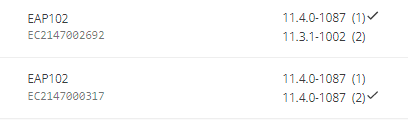
There are two options to upgrade the Edgecore standard firmware to TIP firmware.
- Following the TIP Confluence instruction using Console.
- Or, you can SSH into the EAP101/EAP102 and follow the instructions below.
- Check Edgecore EAP101 is running at which boot bank
admin@rdg-eap101:~# fw_printenv | grep active
active=1
→If the result is “active=1”, please skip the step 1.b
→If the result is “active=2”, please upgrade Edgecore EAP101 (with the same firmware image) again, to make it use “active=1” bootbank.
- Make sure it is “active=1”, then disable dual boot.
fw_setenv upgrade_available 0
- use “upgrade.bin” of TIP image and sysupgrade command to upgrade the device.
sysupgrade 20211217-edgecore_eap101-v2.4.0-02c0af4-upgrade.bin
- Then it will be TIP image.
To sum up, upgrading Edgecore WiFi6 APs from standard firmware to TIP firmware with SSH terminal is straight ahead. You need to confirm the firmware is running in Partition 1 & Disable the dual boot, then you can use sysupgrade command to upgrade the TIP firmware.
Hello Robimarko,
I fixed the link in the original post. Here is the file link: EAP101 OpenWiFi Files - Google Drive
Could you share these factory image as “EAP101-v11.1.1-549-a0b95dac-edgecore_eap101-squashfs-nand-factory.bin” and " EAP102-v11.2.0-749-a2839bad-edgecore_eap102-squashfs-nand-factory.bin" files?
All firmware that in support site are like “eap101-squashfs-sysupgrade.tar”, and it can not do imxtract in your procedure.
Kindly refer below for the latest bin files for each respective model:
EAP101 => EAP101-v12.3.0-862-4973a8d6-edgecore_eap101-squashfs-nand-factory.bin
EAP102=> EAP102-v12.3.0-862-4973a8d6-edgecore_eap102-squashfs-nand-factory.bin