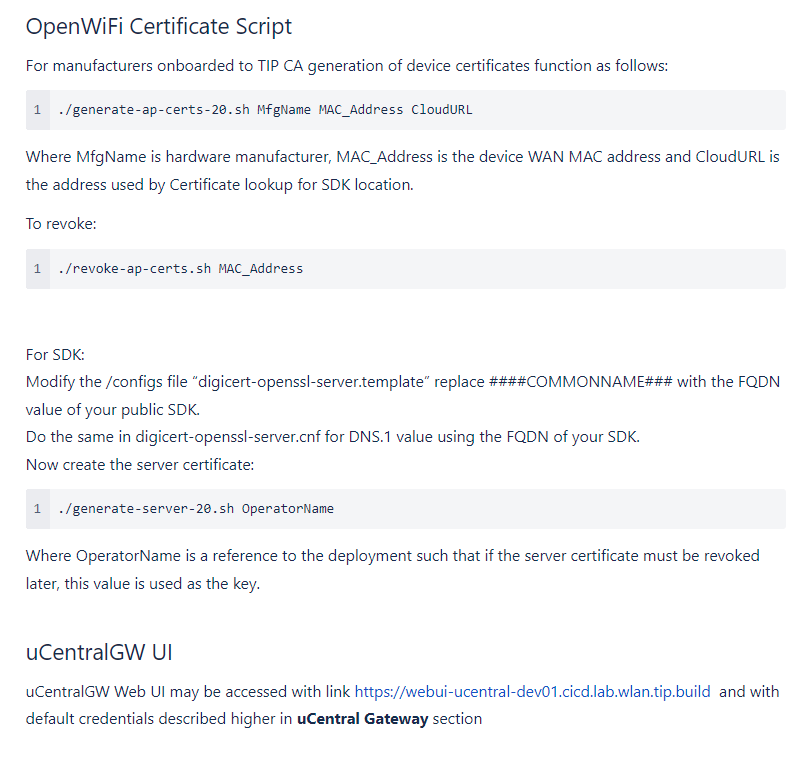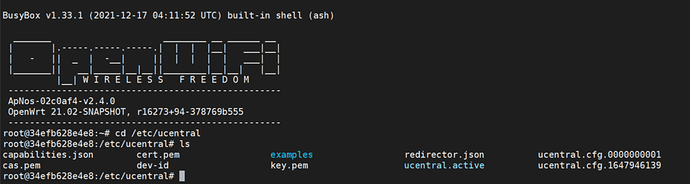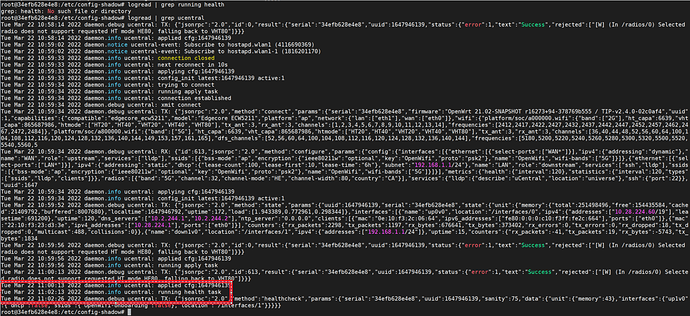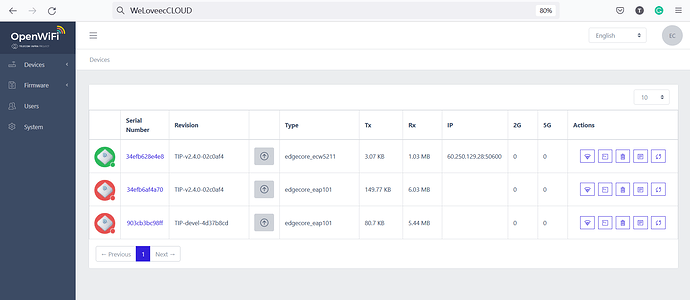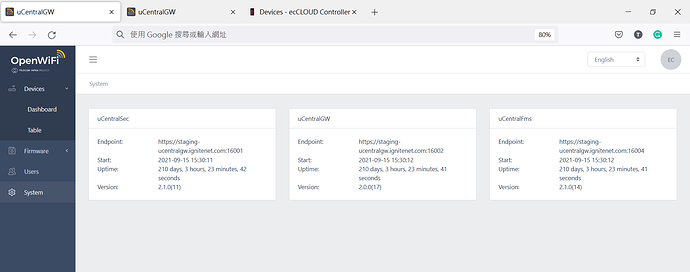Refer to the previous topic.
We have a TIP 2.4.0 uCentral AP now. Let’s continue adding the AP to the uCentral CloudSDK.
Please contact [email protected] and tell us your device model, serial number, and MAC address.
About CloudURL, please tell us if you want to add the TIP OpenWiFi AP to the ecCloud service, or do you have a local uCentral Gateway with its own DNS.
Refer to TIP Confluence.
Take my ECW5211-L(T-US) as an example.
The device MAC=34:EF:B6:28:E4:E8
eth0 Link encap:Ethernet HWaddr 34:EF:B6:28:E4:E8 inet addr:10.28.224.60 Bcast:10.28.255.255 Mask:255.255.224.0 UP BROADCAST RUNNING MULTICAST MTU:1500 Metric:1 RX packets:6155434 errors:0 dropped:113836 overruns:0 frame:0 TX packets:6276 errors:0 dropped:0 overruns:0 carrier:0 collisions:0 txqueuelen:1000 RX bytes:1540873943 (1.4 GiB) TX bytes:1425209 (1.3 MiB)
We have a uCentral CloudSDK installed in our lab with URL= staging-ucentralgw.ignitenet.com
Edgecore TIP Support Team will reply to your email with DigiCert Certificate.
accton_support@dev8:~$ cd EdgeCore_wlan-pki-cert-scripts/ accton_support@dev8:~/EdgeCore_wlan-pki-cert-scripts$ ./generate-ap-certs-20.sh EdgeCore 34:EF:B6:28:E4:E8 staging-ucentralgw.ignitenet.com
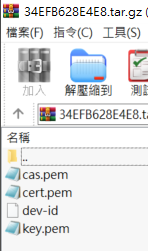
This is the certificates.
SCP the files to AP, under /etc/ucentral.
Run the command /etc/init.d/firstcontact reload
root@34efb628e4e8:/etc/ucentral# /etc/init.d/firstcontact reload
Command failed: Not found
Command failed: Not found
Command failed: Not found
Command failed: Not found
Command failed: Not found
Command failed: Not found
Command failed: Not found
Command failed: Not found
Command failed: Not found
Command failed: Not found
Command failed: Not found
Command failed: Not found
udhcpc: started, v1.33.1
udhcpc: sending discover
udhcpc: no lease, failing
These are the normal messages. It’s alright.
Verify that /etc/config-shadow/ucentral contains the CloudURL set while creating the certificates.
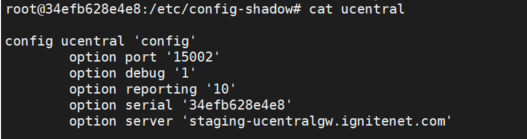
To verify whether the cloud has responded to the AP: logread | grep ucentral
- If successful, it would show: “daemon.info ucentral: running health task”
- If unsuccessful, it would show: “daemon.info ucentral: connection not successful”
To verify whether the ucentral is working: service ucentral status
root@34efb628e4e8:/etc/config-shadow# service ucentral status running