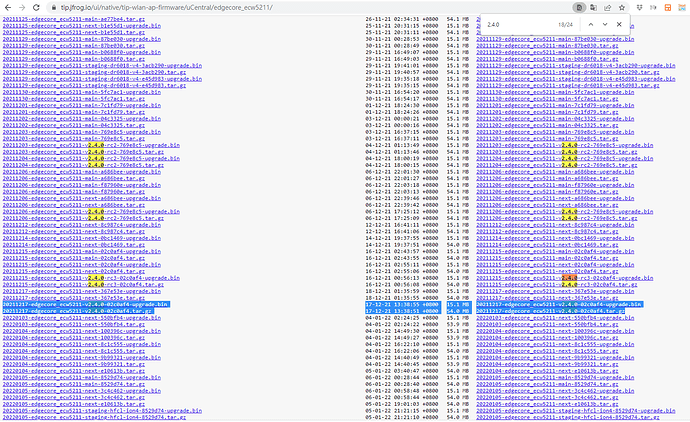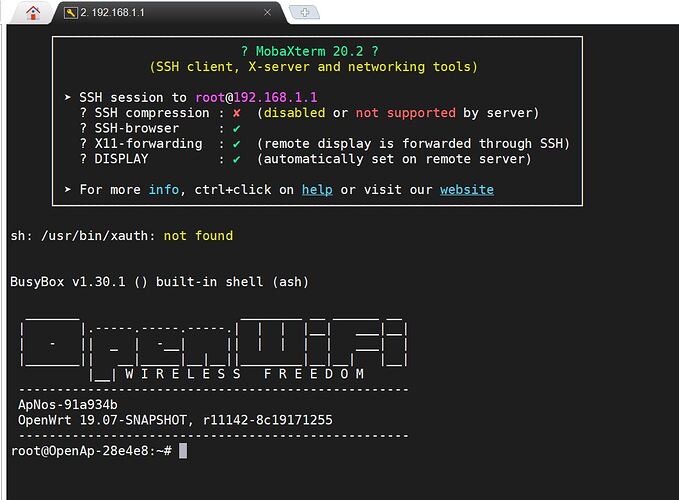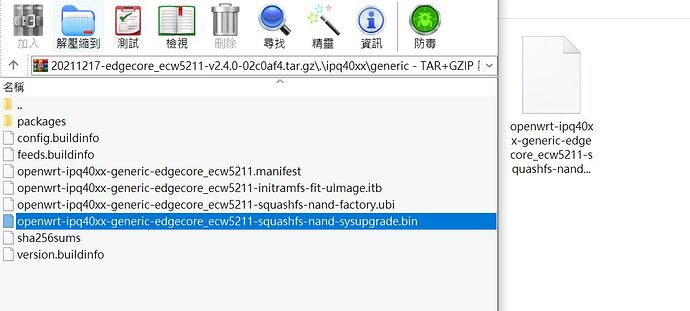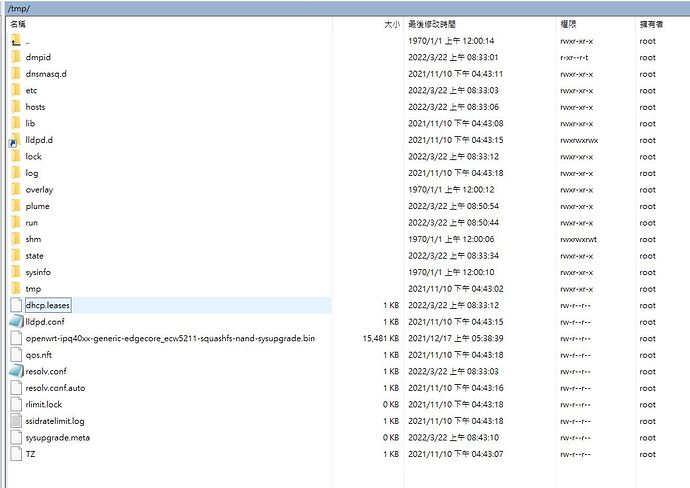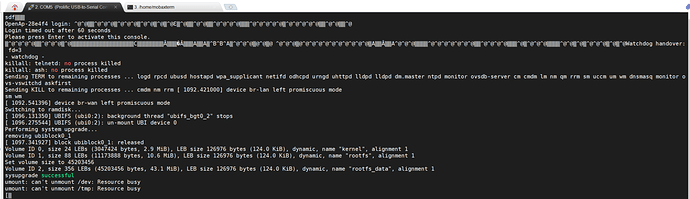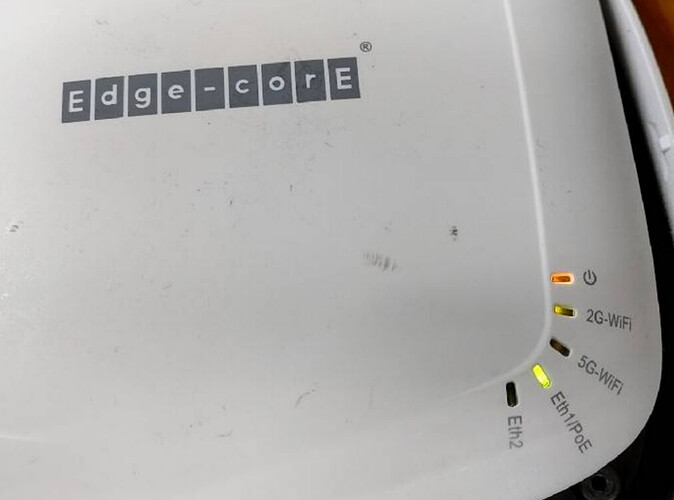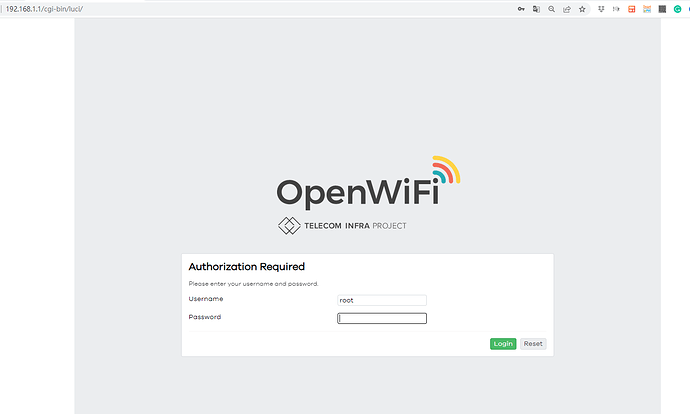Edgecore is going to announce the new feature to use ecCloud to manage the Open WiFi TIP devices with 2.4.0 uCentral. Here is the procedure to upgrade the device from 1.x OpenSync to 2.4.0 uCentral.
In this example, we use Edgecore TIP SKU ECW5211-L(T-US) as an example.
-
We assume you already had the Edgecore TIP SKU ECW5211-L(T-US) with TIP firmware.
If not, please follow the TIP Confluence Instruction to flash your device to TIP SKU. Log in with Atlassian account -
Download the TIP 2.4.0 firmware from the jfrog repository.
Log in with Atlassian account
-
Access your TIP device from LAN with DHCP. The device LAN IP address is 192.168.1.1.
Username=root
Password=openwifi (Or no password if it is TIP SKU factory manufactured default setting)
-
Unzip the 2.4.0 firmware that you downloaded from jfrog.
We need to SCP the “openwrt-ipq40xx-generic-edgecore_ecw5211-squashfs-nand-sysupgrade.bin” into the AP /tmp directory.
-
Back to the AP SSH terminal, we use “sysupgrade -n /tmp/openwrt-ipq40xx-generic-edgecore_ecw5211-squashfs-nand-sysupgrade.bin” to upgrade the AP to 2.4.0 with factory default settings.
AP will end the SSH session and upgrade itself. DO NOT POWER OFF the device. -
Keep your eyes on the AP. When AP reboots, wait for the LED to be blinking. If you see the 5G-WiFi, Eth1/PoE, Eth2 blinking. But the Power (Orange) & 2G-WiFi is off. That means the AP finishes the upgrade. You can power off and power on the AP.
If having a PL2303HXA pin console and monitor the process, you’ll see the sysupgrade successful message.
-
AP reboots. If the Power (Orange) stops blinking, it is ready. Please wait for another 5 minutes for the Web UI service to boot up.
-
Access the AP with 192.168.1.1 (DHCP) with your browser, you’ll get the 2.4.0 uCentral firmware Web UI.
Username=root
Password=openwifi